Windows系统安装 ffmpeg
如果你使用的是预打包版,则已内置ffmpeg,无需再单独安装
为什么要安装它呢?如果AI项目有涉及到音频或视频的,几乎百分百会用到它,因此建议安装
下载ffmpeg 并设置环境变量
ffmpeg Windows版本下载地址
https://www.gyan.dev/ffmpeg/builds/#release-builds
选择下载 ffmpeg-release-full.7z 这个压缩包,这个包含所有常见库支持,下载后解压,进入到 bin 目录,你会看到3个exe文件。将他们复制到某个英文目录下,例如我复制到了E:\sdk\ffmpeg这个文件夹中,然后将这个路径添加到 Path 环境变量中。
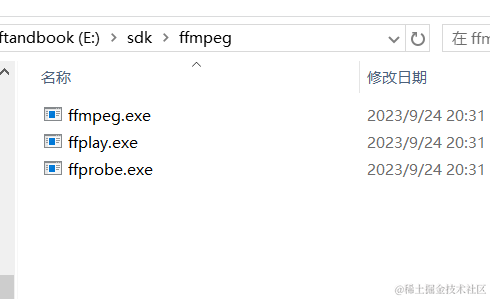
添加Path 环境变量 的方法:按住 Win键+Pause键(右上角), 打开的窗口中依次点击--高级系统设置--环境变量--系统变量--找到 Path这行双击
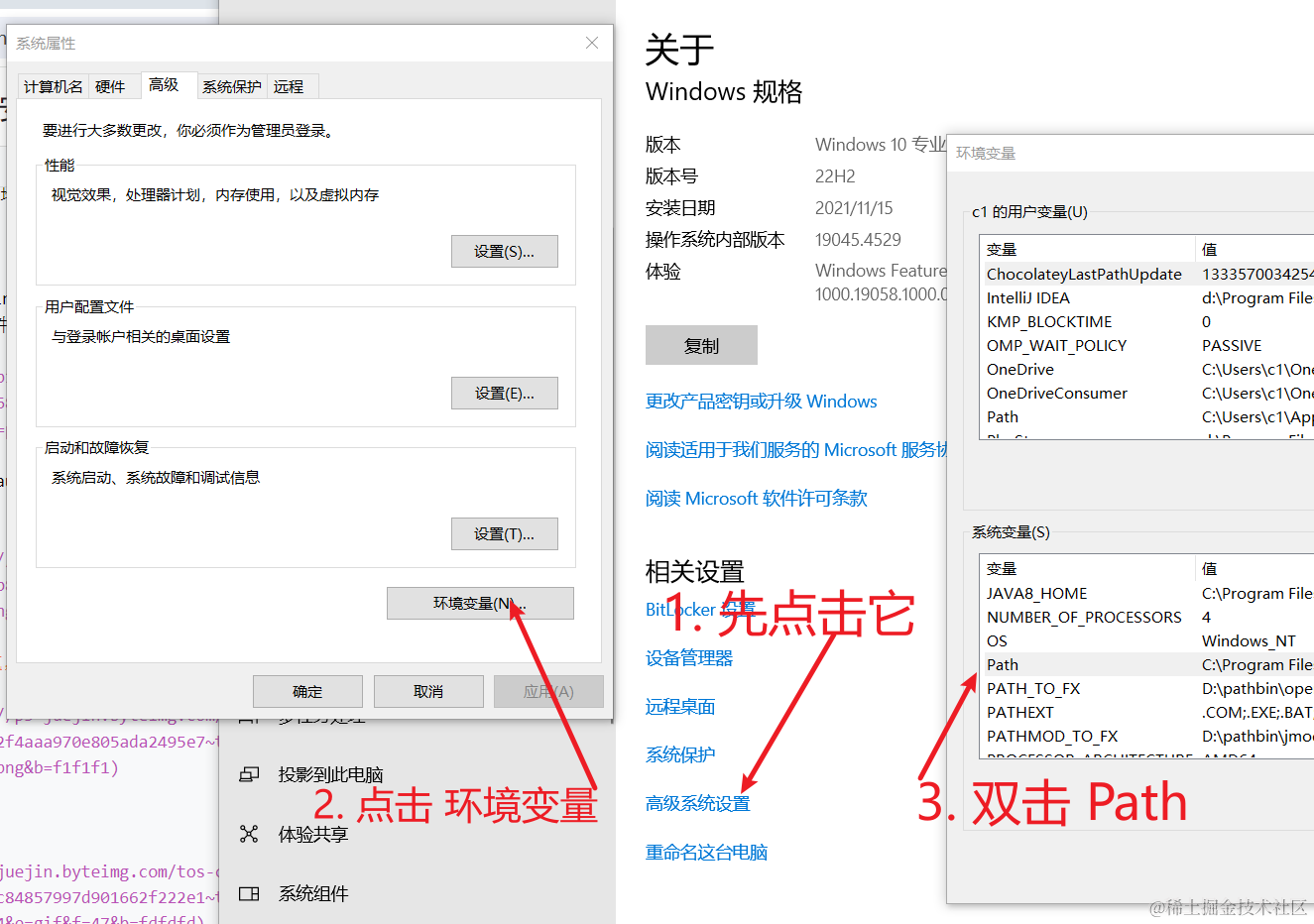
再依次点击 新建--浏览,找到那3个 exe 所在目录
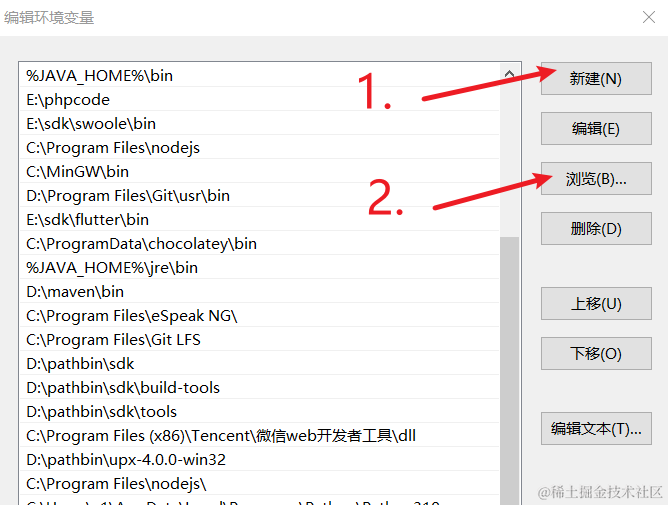
在浏览对话框中找到 之前提到的 ffmpeg.exe 所在目录,然后点击确定
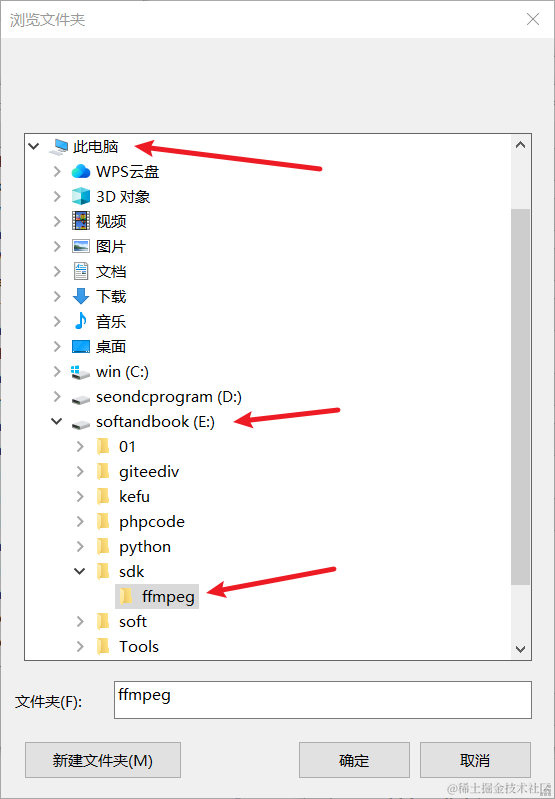
然后就能在左侧看到新添加的路径了,点击确定关闭,一路确定下去关闭所有打开的对话框即可。
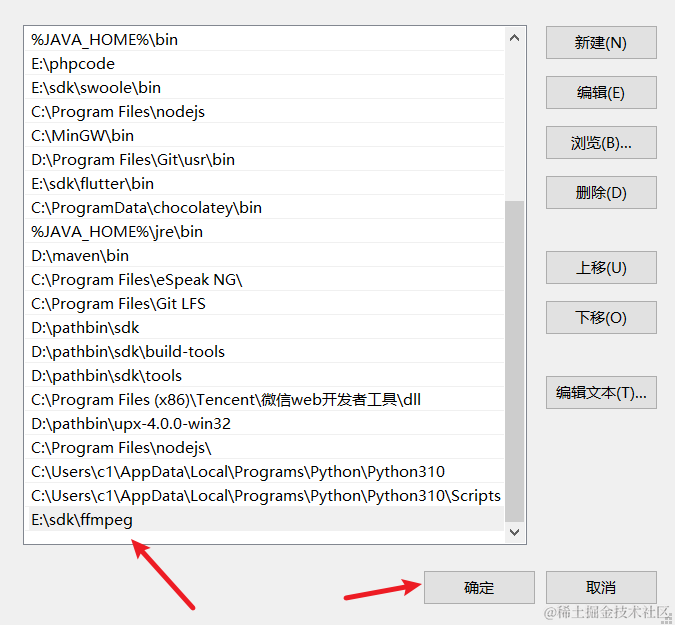
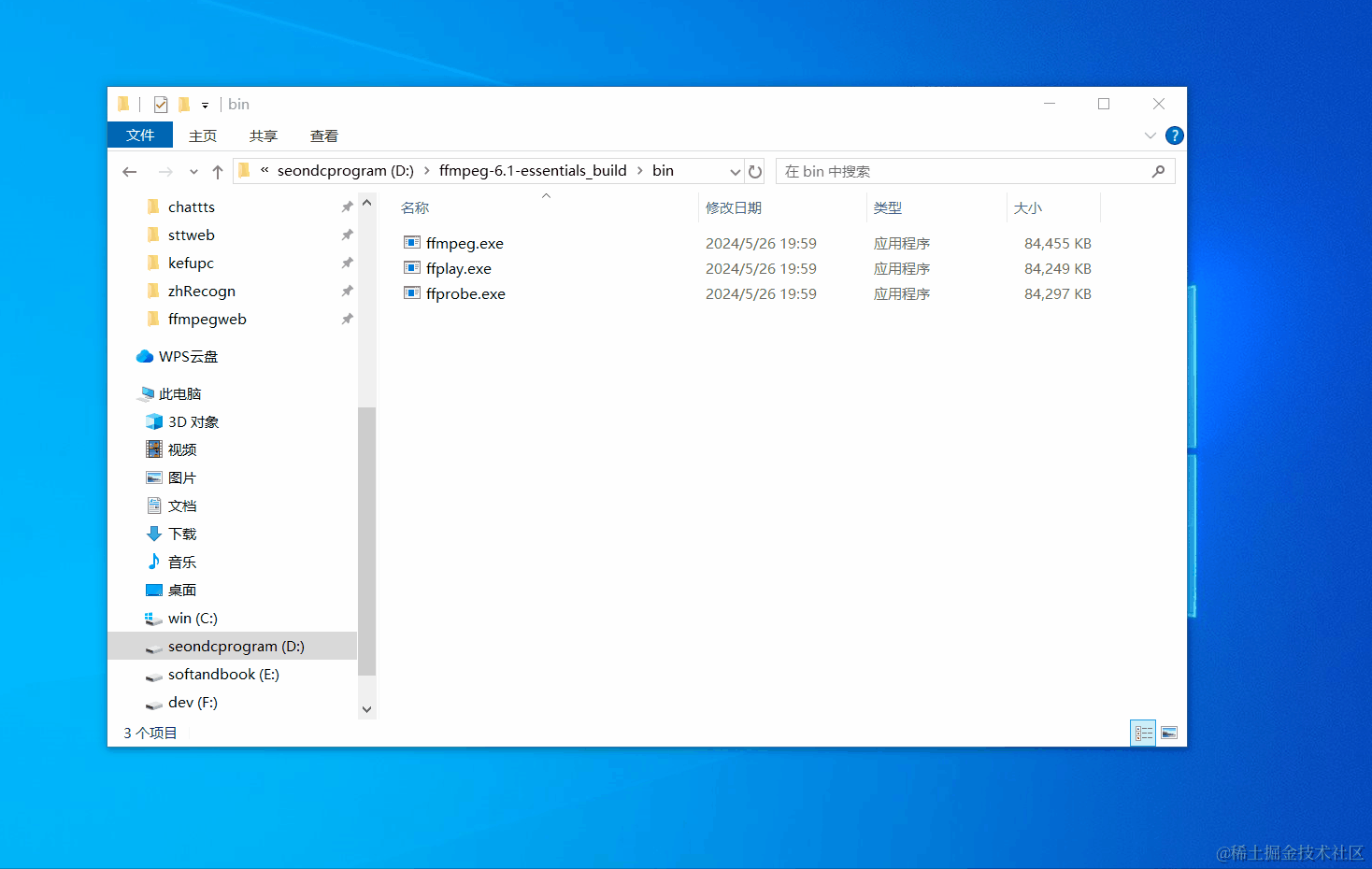
验证是否安装成功
随便打开一个cmd窗口,输入 ffmpeg回车,如果显示如下,说明安装正确,如果提示“ffmpeg不是可用的命令或...”之类,说明你配置环境变量时出错了,请重新配置
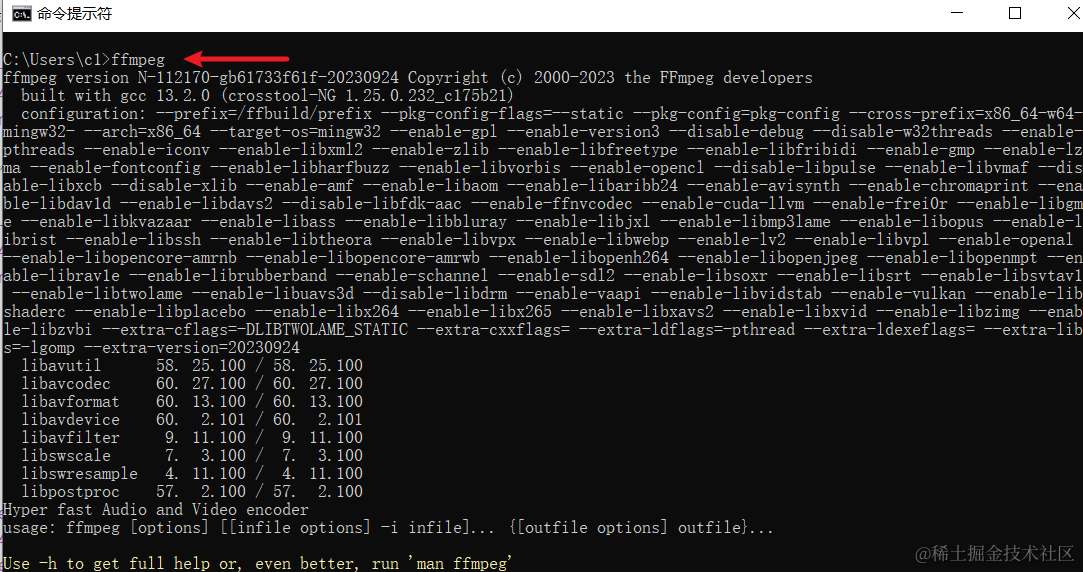
Mac系统安装ffmpeg
- 打开一个终端窗口,输入命令
brew -v,如果提示命令不存在或未找到等错误,则需要安装 brew
- 安装 brew,继续在终端输入该行命令
/bin/zsh -c "$(curl -fsSL https://gitee.com/cunkai/HomebrewCN/raw/master/Homebrew.sh)"- 确认安装完成,等待执行完毕,再重新执行
brew -v,如果显示版本号,说明brew安装成功,可以继续安装 ffmpeg 了
- 继续在终端中执行命令
brew install ffmpeg,等待执行完毕后,再输入命令ffmpeg,如果输出了大串版本信息,说明已成功安装 ffmpeg
