批量字幕翻译
该功能用于导入本地字幕编辑修改,再将修改后的字幕导出到本地,支持 srt、vtt、ass 3种字幕格式
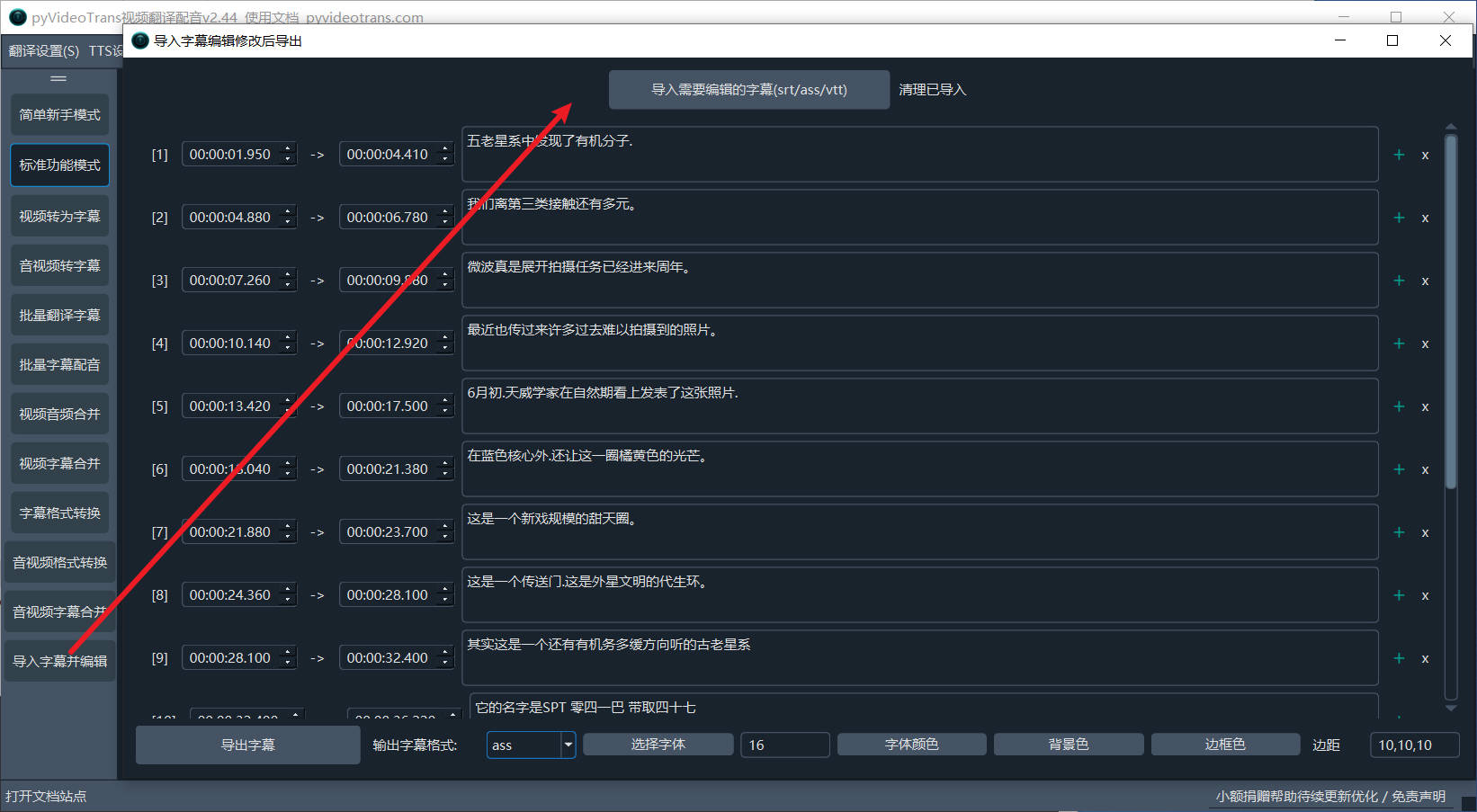
使用方法
- 点击导入按钮或拖拽某个字幕文件到空白区域,将自动渲染创建每行字幕编辑元素
- 可以调整每行字幕的开始时间、结束时间、字幕文字,或者删除某行字幕、增加一行新字幕
- 底部可选字幕导出格式,当选择 ass 格式时,可设定导出的字体、文字大小、文字颜色、文字背景颜色、文字边框颜色、字幕距离左侧边距、右侧边距、底部边距的距离。
注意:
- 文字背景颜色、文字边框颜色,在不同的播放器中支持程度不同,可能不会显示。
- 一次只可导入一个字幕文件
翻译功能
为了方便用户在字幕编辑过程中进行修改并查看原文和翻译文本的对照,我们在字幕编辑窗口中新增了翻译功能。翻译后的文本将自动显示在原文的下方,用户可以直观地进行对照修改。修改完成后,用户可以选择导出目标语言字幕、双语字幕或原始语言字幕。
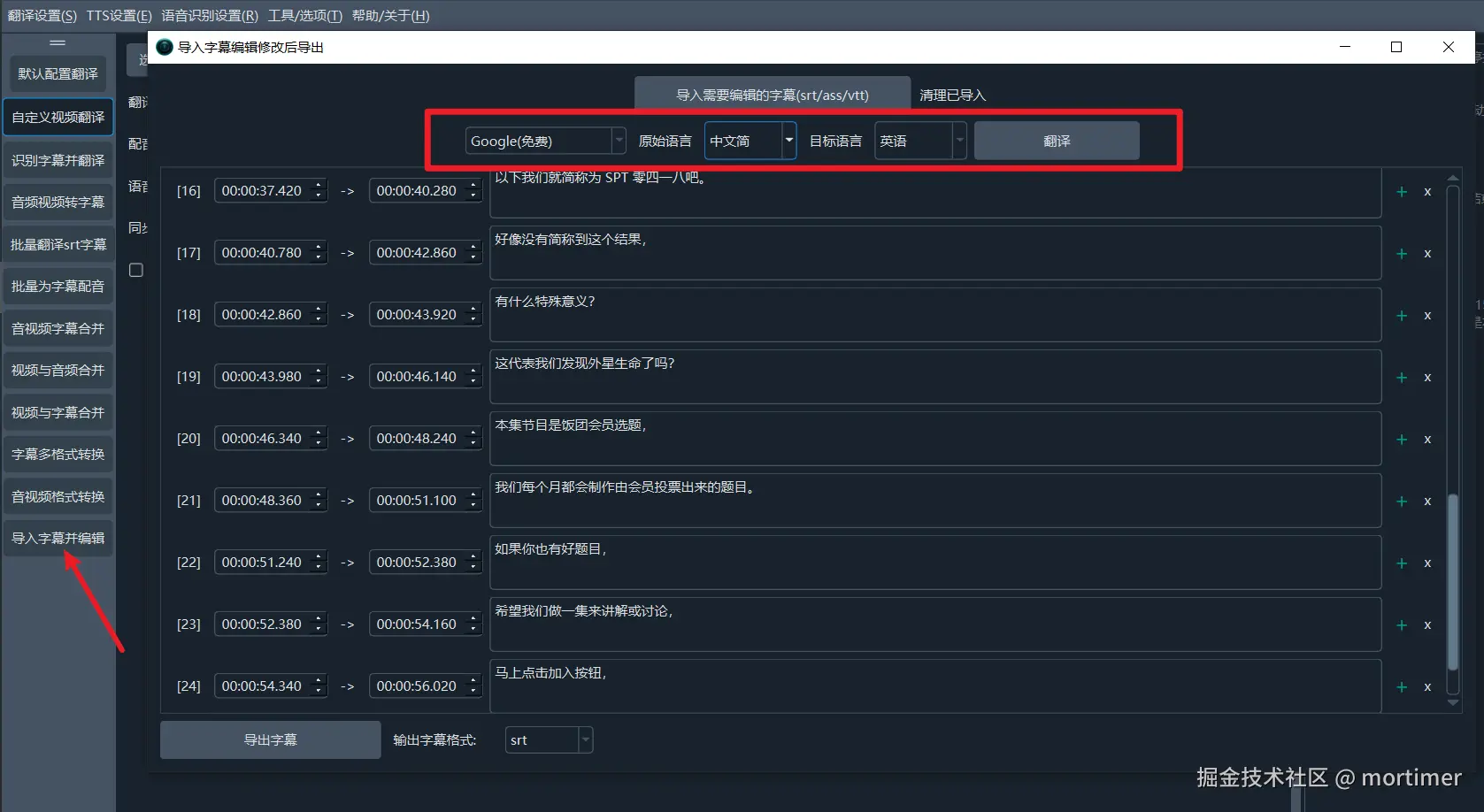
操作起来也非常简便。只需要选择翻译渠道,并设置好原始语言和目标语言,然后点击翻译按钮。软件将自动将翻译结果插入到每条字幕的文本框下方,便于用户直观地对照和调整修改。
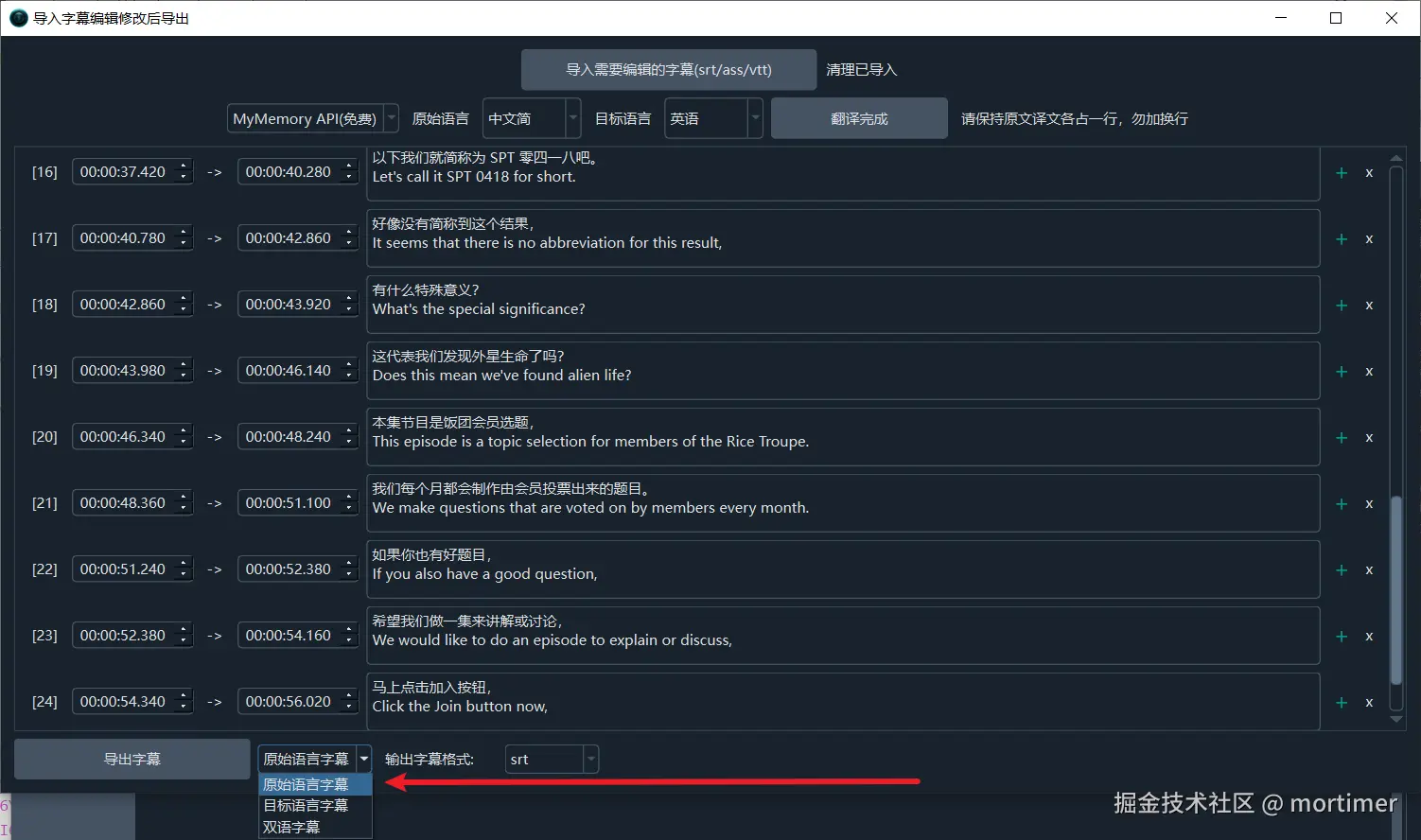
此功能大大提高了字幕编辑的便捷性,用户可以轻松地在同一界面内完成字幕的修改和翻译操作,节省了很多时间和精力。
