Quick Start Guide for New Users
This video translation and dubbing software is feature-rich and may seem complex at first. The core function is to generate and embed a dubbing and subtitle in one language for a video in another language. The "Custom Configuration Translation" button on the left is used to accomplish this.
Video Translation and Dubbing Embedding
Action Button: Custom Configuration Translation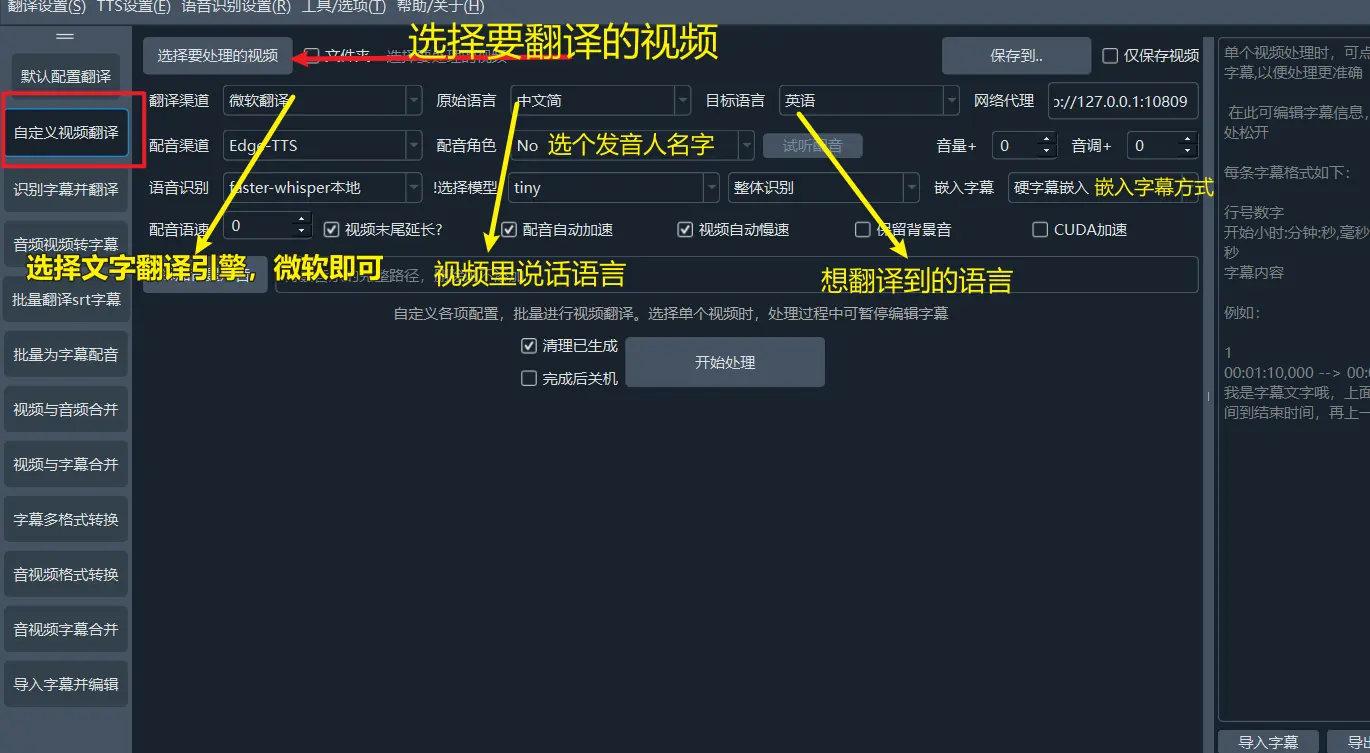
Use Case: You can use this function to generate translated dubbing and subtitles for your videos. After clicking the "Custom Configuration Translation" button, select the video file to be translated, choose a translation channel (such as Microsoft Translator), set the source language to the language of the video, and the target language to the desired translated language. You can choose Edge-TTS as the default dubbing channel and select a dubbing character, then set the subtitle embedding method.
After clicking "Start", once the processing is complete, a video file with translated dubbing and subtitles will be generated in the results directory. You can open it to play and check the result.
In addition, the software integrates other practical functions for user convenience.
Depending on the use case, you can operate as follows:
Generate Subtitles for Audio or Video
Action Button: Audio/Video to Subtitle
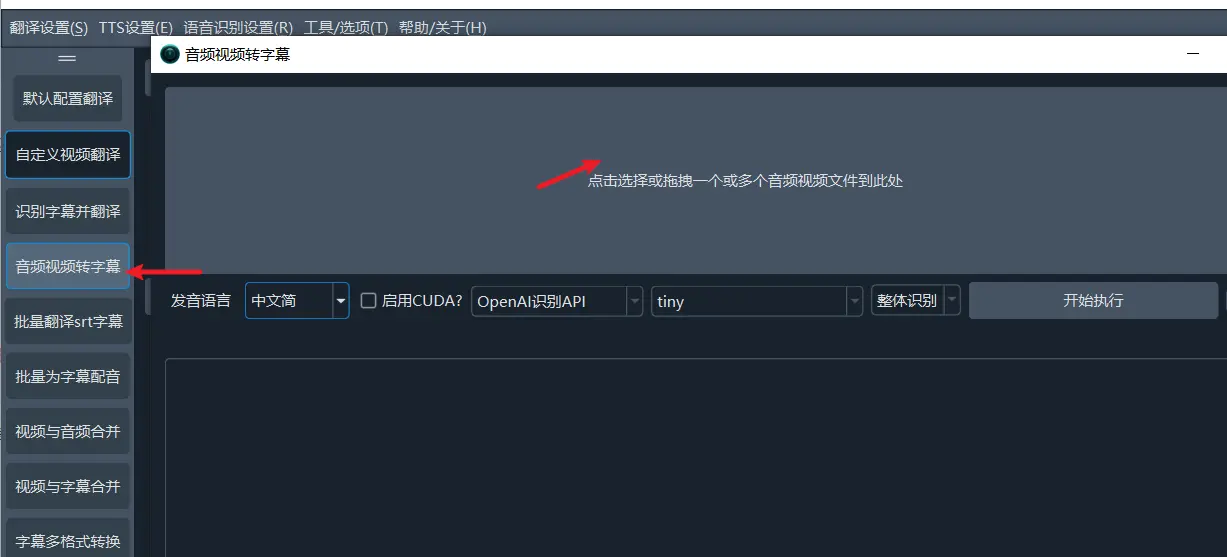
Use Case: When you have audio or video files but no corresponding subtitle files, you can use this function. Click the "Audio/Video to Subtitle" button on the left, then select the audio/video file in the upper area, specify the pronunciation language, and select "faster-whisper local" and the model you want to use.
Click the "Start" button, and after the processing is complete, open the results directory to see the generated SRT subtitle file.
Generate and Translate Subtitles Simultaneously
Action Button: Recognize and Translate Subtitles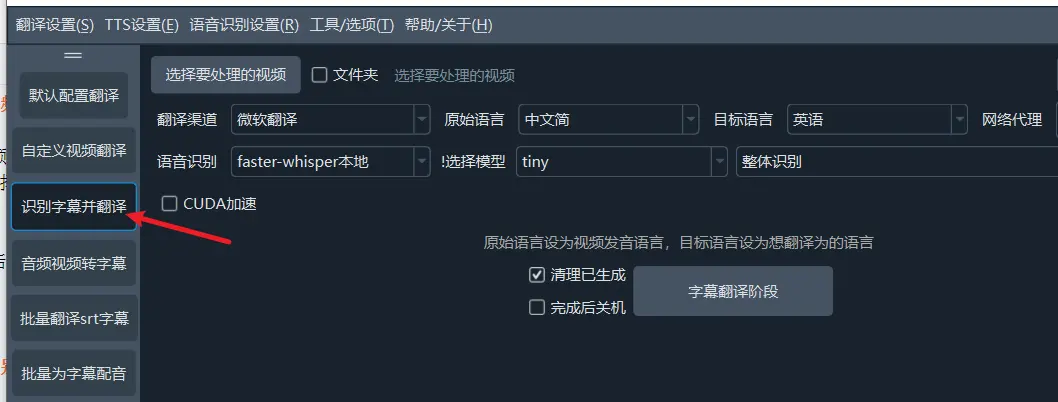
Use Case: This function is similar to the previous one, except that it not only generates subtitles but also translates them into another language simultaneously. For example, if you have an English video and want to generate English subtitles and simultaneously translate them into Chinese subtitles, you can use this function. First select the language in the audio/video as the source language, then select the target language as Chinese.
Click "Start," and after processing is complete, the results directory will contain two SRT subtitle files, one for each language.
Generate Dubbing for Subtitles
Action Button: Batch Dubbing for Subtitles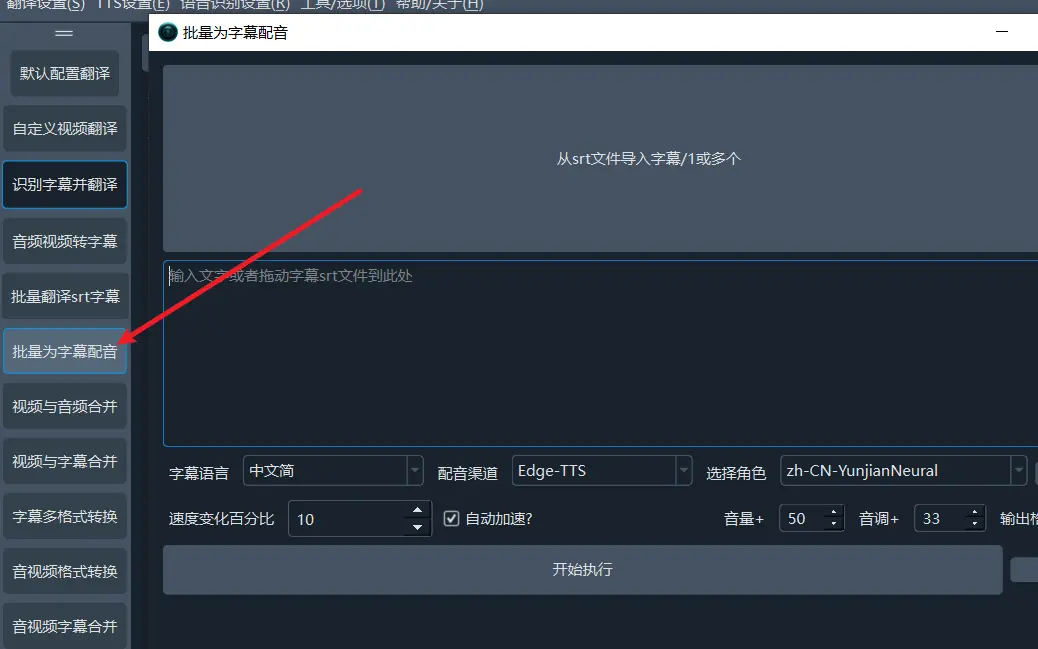
Use Case: If you already have SRT subtitle files and want to generate dubbing based on the subtitles, you can click this button. Select the SRT subtitle file, set the language of the subtitles, and then select the dubbing channel and dubbing character. You can also adjust the speed, volume, and tone as needed. After clicking the "Execute" button, when the processing is complete, open the results directory to see the generated audio file.
Embed Subtitles or Dubbing into a Single Video
Action Button: Audio/Video/Subtitle Merge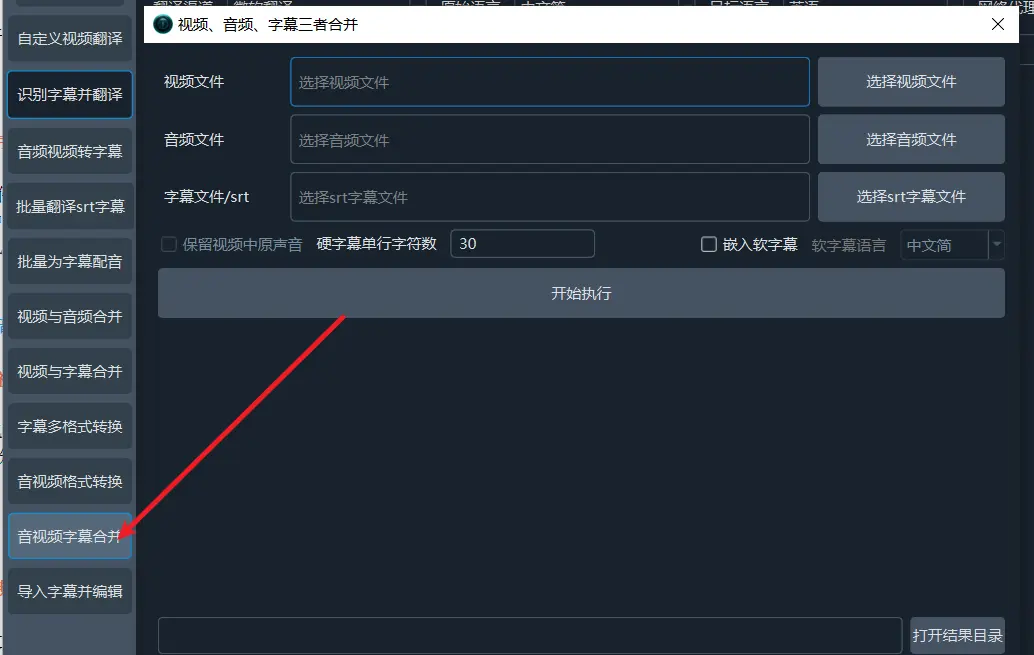
Use Case: When you have a video file and a subtitle file and want to embed the subtitles into the video, you can use this function. After clicking the "Audio/Video/Subtitle Merge" button, select the corresponding video and subtitle files. If you also want to embed audio, you can select the corresponding audio file. After processing is complete, the results directory will display the merged video with embedded subtitles or dubbing.
Batch Processing of Video and Subtitle Merging
Action Button: Video and Subtitle Merge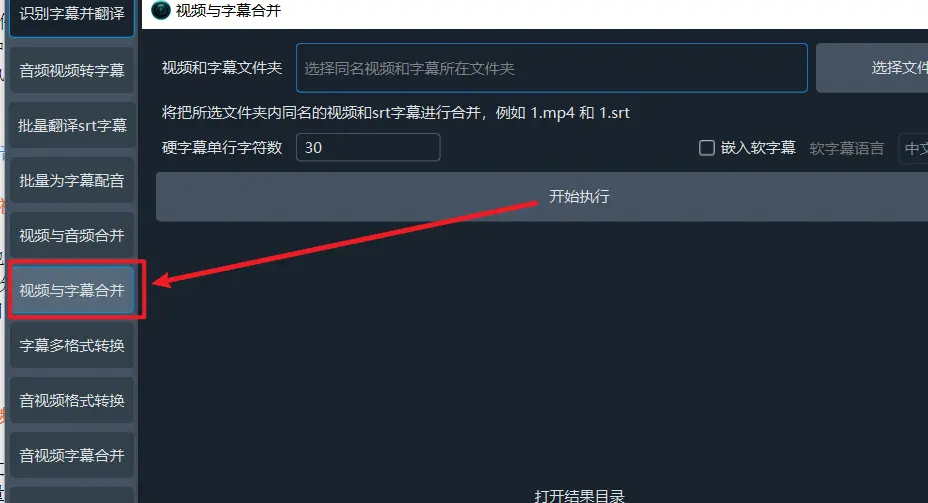
Use Case: When you have a large number of video and subtitle files that need to be embedded one by one, this function is very useful. Compared with individual processing, batch processing is more efficient. The only requirement is that the video and subtitle filenames must follow certain naming rules. For example, the subtitle file corresponding to the 1.mp4 video should be named 1.srt.
Put all video and subtitle files in the same folder, ensure that the filenames match, and the software will automatically process and generate the merged video files.
Batch Merging Videos and Audio
Action Button: Video and Audio Merge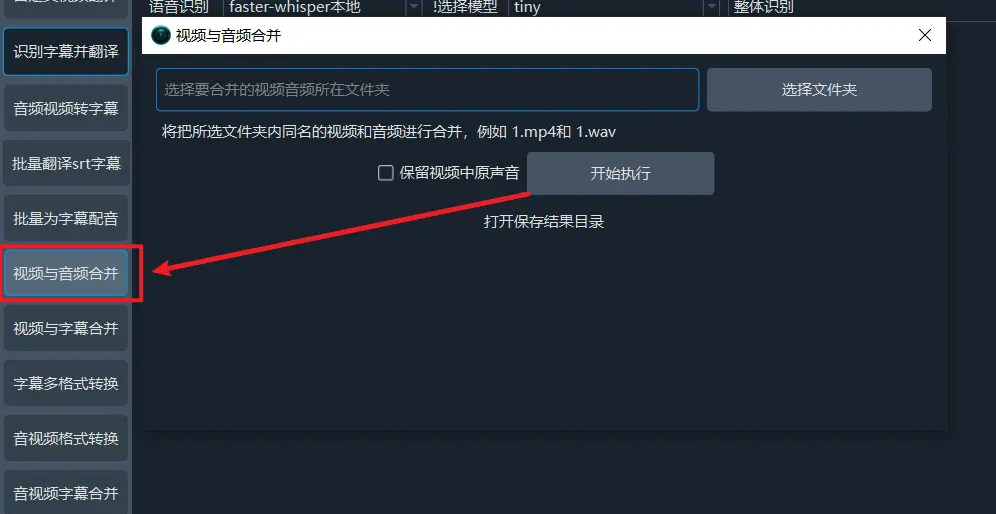
Use Case: If you have a large number of videos and corresponding audio files and want to merge the audio as dubbing into the video, you can use this function. Similar to the batch subtitle merging function, the video and audio filenames must also follow the same rules. For example, the audio file corresponding to 1.mp4 can be 1.mp3 or 1.wav, the filenames must be consistent.
Put these files into the same folder, and the software will automatically merge and process the video and audio files.
