工具支持使用批量功能的地方,目前有4处,分别是:批量视频翻译+配音、批量将字幕合成语音、批量翻译字幕文件、批量从音视频识别字幕。
批量视频翻译+配音
在软件界面中点击选择视频,可选中多个要处理的视频,然后设置原始语言和目标语音、配音角色,点击开始,就会依次处理所有这些视频。

批量将字幕合成语音
点击左侧“字幕合成语音”按钮,在打开的界面中,点击选择一个或多个srt字幕文件

将自动依次将所有选中的字幕进行配音,配音完成后点击右下角“打开目录”,可打开结果保存位置。

批量翻译字幕
这是 1.48 版本新增的功能,首先确保已下载了1.48升级补丁包,然后将该补丁包解压覆盖旧文件。
左侧选中“字幕批量翻译”,选择一个或多个srt字幕文件,设置好翻译选项,点击开始,等待自动完成就可以了。
同样完成后的点击“打开结果保存目录”就能看到所有翻译后的srt文件了。

批量从音视频中识别出字幕文件
点击左侧“音视频转文字”,然后选择一个或多个音频视频文件,设置好相关参数后,点击开始将挨个处理所有选择的文件。

处理完毕后,点击底部“打开识别结果目录”,可打开保存结果位置。

批量视频添加图片水印
打开菜单--工具--视频添加水印,显示如下图
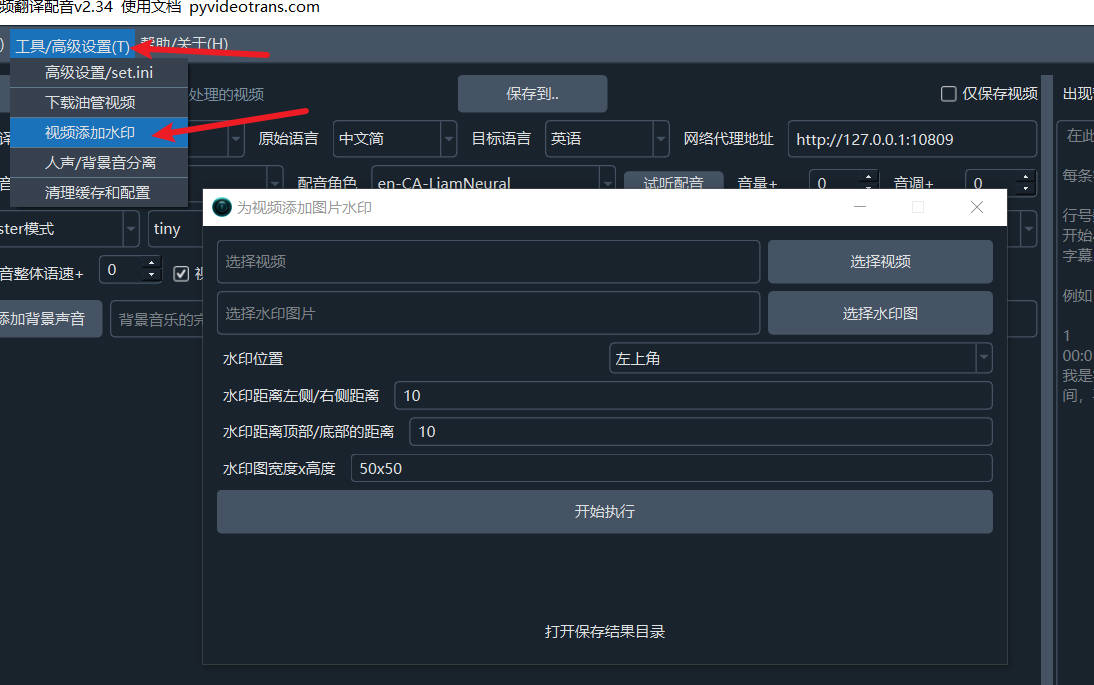
- 选择要添加水印的视频文件,可选1个或多个
- 选择水印图片
- 选择水印位置,左上角、右上角、右下角、左下角、视频正中
- 设置距离顶部底部的边缘距离、距离两侧边缘距离,默认10像素
- 设置水印大小,建议提前处理好图片尺寸,将该尺寸设为真实图片大小,防止变形,默认50x50,即宽度50px,高度50px
- 点击开始执行,等待完成,打开结果保存目录即可看到结果文件
