Downloading YouTube Videos
This mode is used to download videos from YouTube.
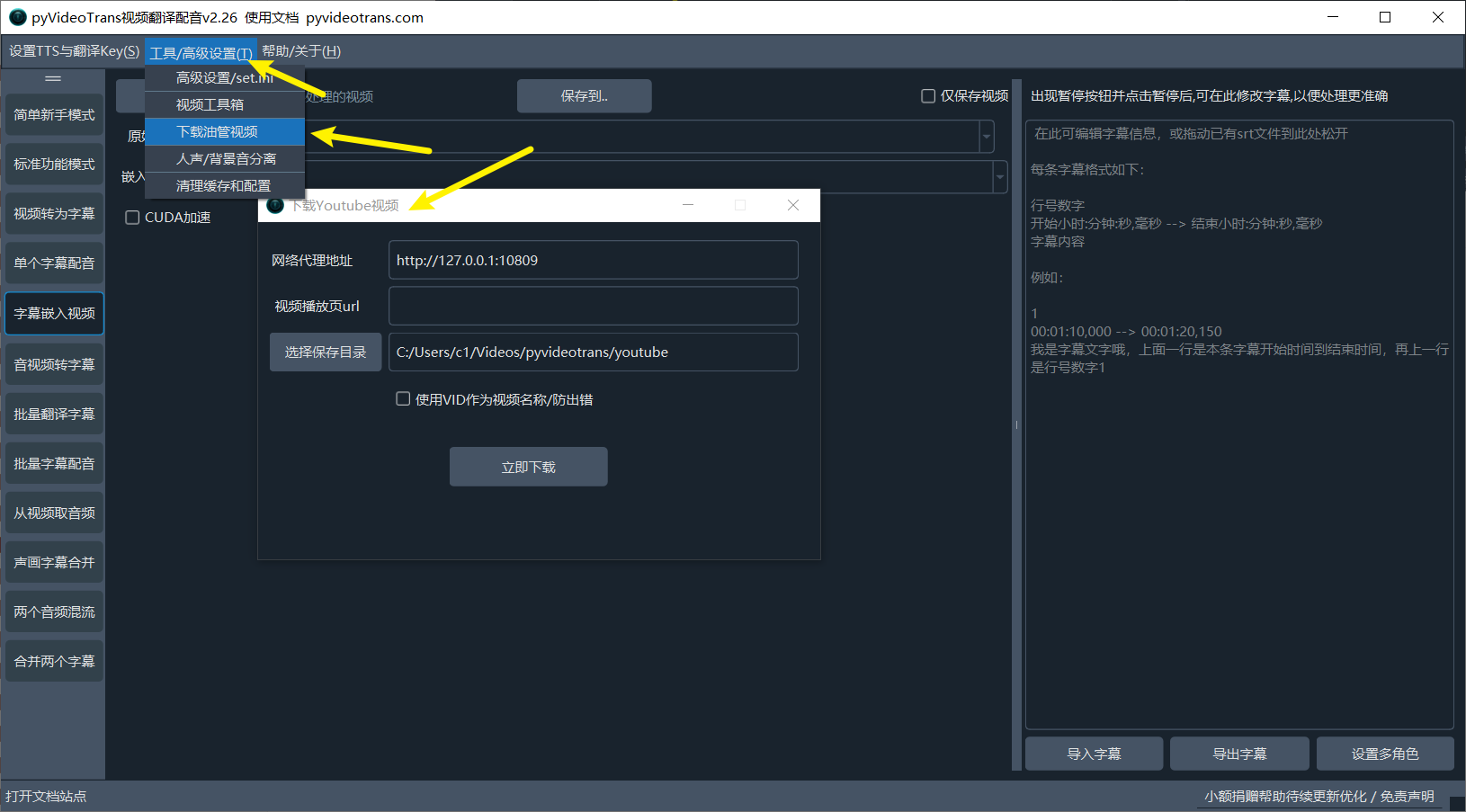
Proxy Server Address: As is well known, YouTube is inaccessible in China, so you need to fill in the proxy server address.
Video Playback Page URL: To download a video, open the video playback page on the YouTube website, and copy the playback address here.
Select Save Directory: Where to save the downloaded video.
Use VID as Video Name: By default, the video name is the video title, which is very long and contains messy symbols. Processing it on Windows may result in errors. Therefore, you can select this option to make the name shorter and prevent errors.
Note:
- The actual download downloads the silent video file and the audio file separately. After the download is complete, they are automatically merged. Please wait for the merging to complete or for the download to be successfully prompted before opening the video file; otherwise, the merging may fail.
- If you are using a source code installation, you may get an error message because of a missing exe file. You can download this file according to your operating system and copy it to the ffmpeg folder of this software.
Windows download: https://github.com/jianchang512/pyvideotrans/releases/download/v2.19/ytwin32.exe
Mac download: https://github.com/jianchang512/pyvideotrans/releases/download/v2.19/ytdarwin
Linux download: https://github.com/jianchang512/pyvideotrans/releases/download/v2.19/ytlinux
There are many ways to download videos from YouTube (YouTube), whether it's command-line or web UI. The video translation software also has a built-in simple download function. Open Menu -- Tools/Options -- Download YouTube Videos to easily download videos.
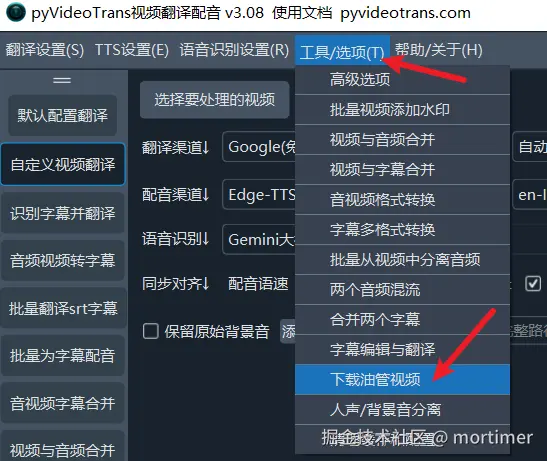
The download interface is shown below.
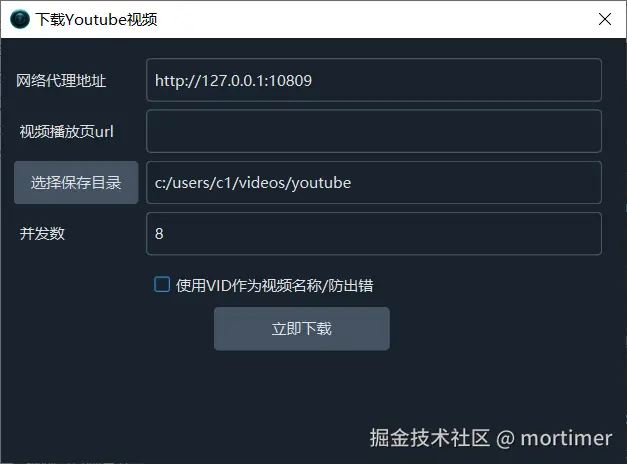
Fill in the proxy server and video playback page address, then click download.
Frequently Encountered Login Verification Errors
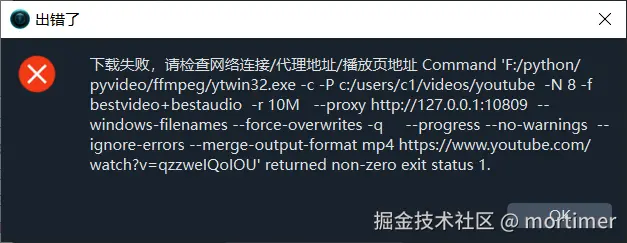

As shown in the figure, this type of error firstly may be due to too frequent downloads resulting in risk control, secondly it may be because the VPN IP you are using is polluted and is on YouTube's blacklist.
Solutions:
One: Switch VPN nodes. You may need to switch multiple nodes to find a usable IP.
Two: Use the Chrome browser to log in to YouTube normally, then copy the cookie information to the www.youtube.com_cookies.txt file, and place this file in the directory where the video translation software sp.exe is located.
Of course, this method does not guarantee 100% download success, but it can significantly improve the download success rate and reduce errors.
How to Obtain cookies.txt
- First, you need to install the Chrome browser. If you haven't installed it, you can download it from this address: https://www.google.cn/chrome
- Install the browser extension
# Get cookies.txt LOCALLY, installation address:https://chromewebstore.google.com/detail/get-cookiestxt-locally/cclelndahbckbenkjhflpdbgdldlbecc
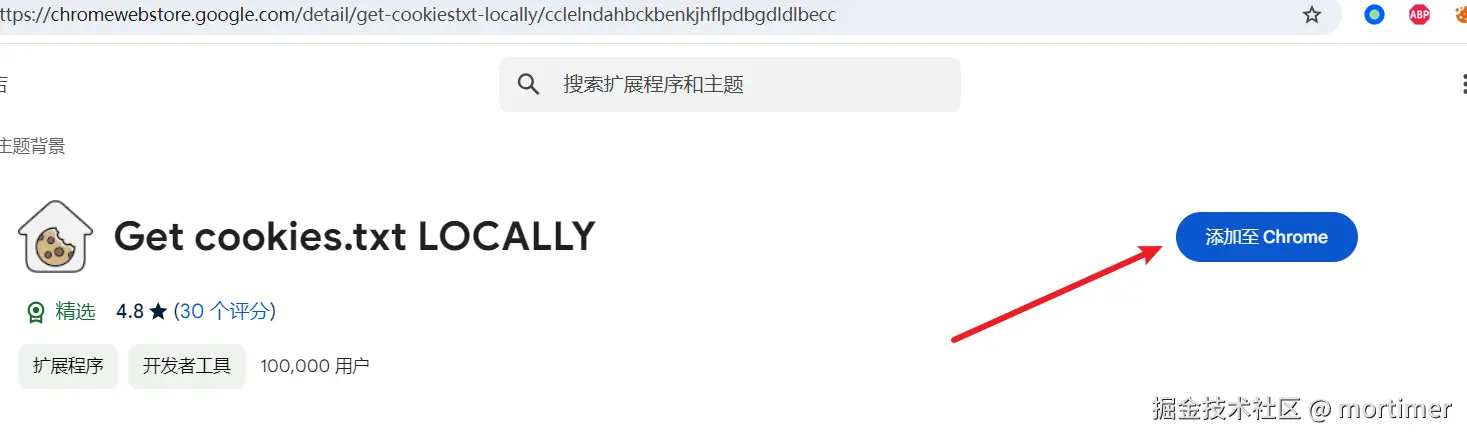
Open the youtube.com website and log in.
While on the youtube.com website, click the browser extension icon you just installed.
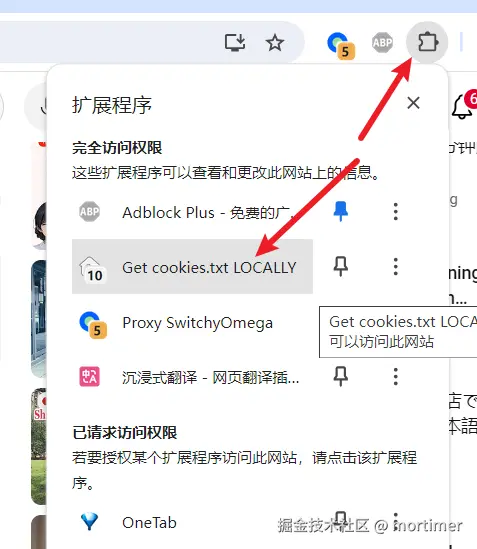
In the pop-up window, click Export, and the cookies.txt file will be automatically downloaded.
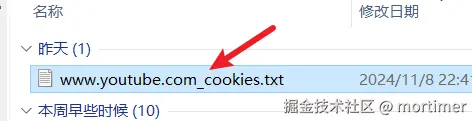
The downloaded file name is www.youtube.com_cookies.txt. Copy it to the directory where sp.exe is located.
- Try downloading again.
What if it Still Fails?
After successfully downloading several videos, you may encounter download failures again. At this time, refresh the YouTube page and re-download cookies.txt to overwrite it.
Of course, due to YouTube's risk control, to thoroughly improve the success rate, you still need to choose clean VPN nodes.
